Bidding/Buying on the Site
On the site you will find two types of sales. There are fixed price listings and there are auction listings.
If the listing page has a green "Buy Out" button then the item can be purchased for that price right now. For such items, the cost of the item will show in blue. To learn more about fixed price listings, click here.
Auction Listings
An auction listing allows all participants to submit bids for a set period of time and at the end of that time, the highest bidder wins the item. There are a number of details that are important to understand about participating in an auction:
- When you send a bid, you are agreeing to purchase the item as the price you submitted. Please check the seller's terms (e.g. delivery options and cost) before submitting a bid. If you have questions, you should ask them (via the item page) before bidding.
- The system allows "proxy" bids. This means that you can send a bid higher than the current minimum bid, and the system will ensure you will continue to be the high bidder, even if additional bids are submitted afterwards (so long as they are not above your maximum bid). For example,
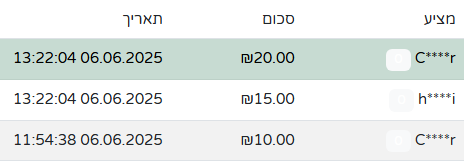 In this case, user C****r saw that the minimum bid on the listing was 10 ILS. He chose to submit a bid above the minimum, at 30 ILS (a proxy bid). At this point C****r was the leading bidder at 10 ILS. After this, another bidder (h****i) arrived at the listing and saw the minimum bid was 15 ILS (one increment above C****r bid of 10 ILS). The system accepted h****i bid of 15 ILS, but because C****r had left a higher proxy bid, the system automatically bid 20 ILS on behalf of C****r so that he would remain the high bidder. When the listing ended, C****r won it for 20 ILS even though he left a proxy bid for 30 ILS. Since no additional bids arrived above his bid of 20 ILS, that was the minimum amount needed for him to win the listing. In order to leave a proxy bid, all you need to do is change the bid amount from the default (which is the minimum bid) to whatever the maximum amount you are willing to pay is. It is important to note that the seller has no visibility into your maximum bid (neither do any of the other bidders).
In this case, user C****r saw that the minimum bid on the listing was 10 ILS. He chose to submit a bid above the minimum, at 30 ILS (a proxy bid). At this point C****r was the leading bidder at 10 ILS. After this, another bidder (h****i) arrived at the listing and saw the minimum bid was 15 ILS (one increment above C****r bid of 10 ILS). The system accepted h****i bid of 15 ILS, but because C****r had left a higher proxy bid, the system automatically bid 20 ILS on behalf of C****r so that he would remain the high bidder. When the listing ended, C****r won it for 20 ILS even though he left a proxy bid for 30 ILS. Since no additional bids arrived above his bid of 20 ILS, that was the minimum amount needed for him to win the listing. In order to leave a proxy bid, all you need to do is change the bid amount from the default (which is the minimum bid) to whatever the maximum amount you are willing to pay is. It is important to note that the seller has no visibility into your maximum bid (neither do any of the other bidders). - Once you submit your bid, the system will immediately notify you if you are the current leading bidder or not. You can also see this at any given time on the listing page. If you are the current leading bidder, below the current high bid you would see a green rectangle that says "high bidder". If you left a proxy bid, you can also see there what your proxy bid is. If another bidder submit a higher proxy bid than yours, you should receive an email notification from the system that an automatic bid was entered on your behalf but you are no longer the high bidder. You can also note this on the item page as it will no longer show "high bidder" in green.
- All auction listings have a defined end time. It is worth noting how much time remains on any of the listings you are interested in bidding on. By default, if a bid is entered on the site within the final minute of the auction, the listing will be extended an additional 60 seconds, until 60 seconds passes with no bids, at which time the listing will close. This allows the underbidder an opportunity to re-raise his bid should he so desire. Seller can disable the automatic listing extension.
- If you are the leading bidder and you wish to increase your proxy bid, you can do so without triggering a change in the current active bid.
Fixed Price Listing
Here are some important details above fixed price listings:
- If you agree to the listed price for an item, you can immediately purchase the item by clicking on "Buy Out". Clicking on that button is agreement on your part to purchase the item at the listed price. If you have questions about the item that could influence your interest, you should ask those before you agree to purchase.
- In fixed price listings, sellers can enable the ability to receive offers. If a seller has enabled that feature on a listing, you will see a box with a yellow button allowing you to submit an offer.
- Sellers can also configure automatic declining of on offer if it is below a certain amount. If you submit an offer and it is below that threshold, you will immediately see that your offer was rejected. If your offer is above the minimum, it will be submitted to the seller for their consideration. The seller can accept your offer, reject your offer or send you a counter-offer. In all scenarios you will receive notification of the seller's decision. Submitting an offer on a listing does not reserve the listing for you and therefore, if another buyer agrees to pay the listed price for the item before the seller accepts your offer, it will be sold to them. If the seller accepts your offer, or you accept the seller's counter-offer then the listings will be sold to you and the it will be removed from the active listings on the site.
- The seller may list fixed price items for a specific time period or configure them to remain open until purchased. If the seller configured a limited time, it will be displayed on the listing page.
- After you win an item, you will be exposed to the full seller details (payment specifics and specific pickup locations if the seller allowed pickup).
Locations
- In your account area, you can configure your locations. This way the seller will know your shipping address and you will be able to search for items available for pickup by distance, so you can save on shipping fees.
